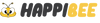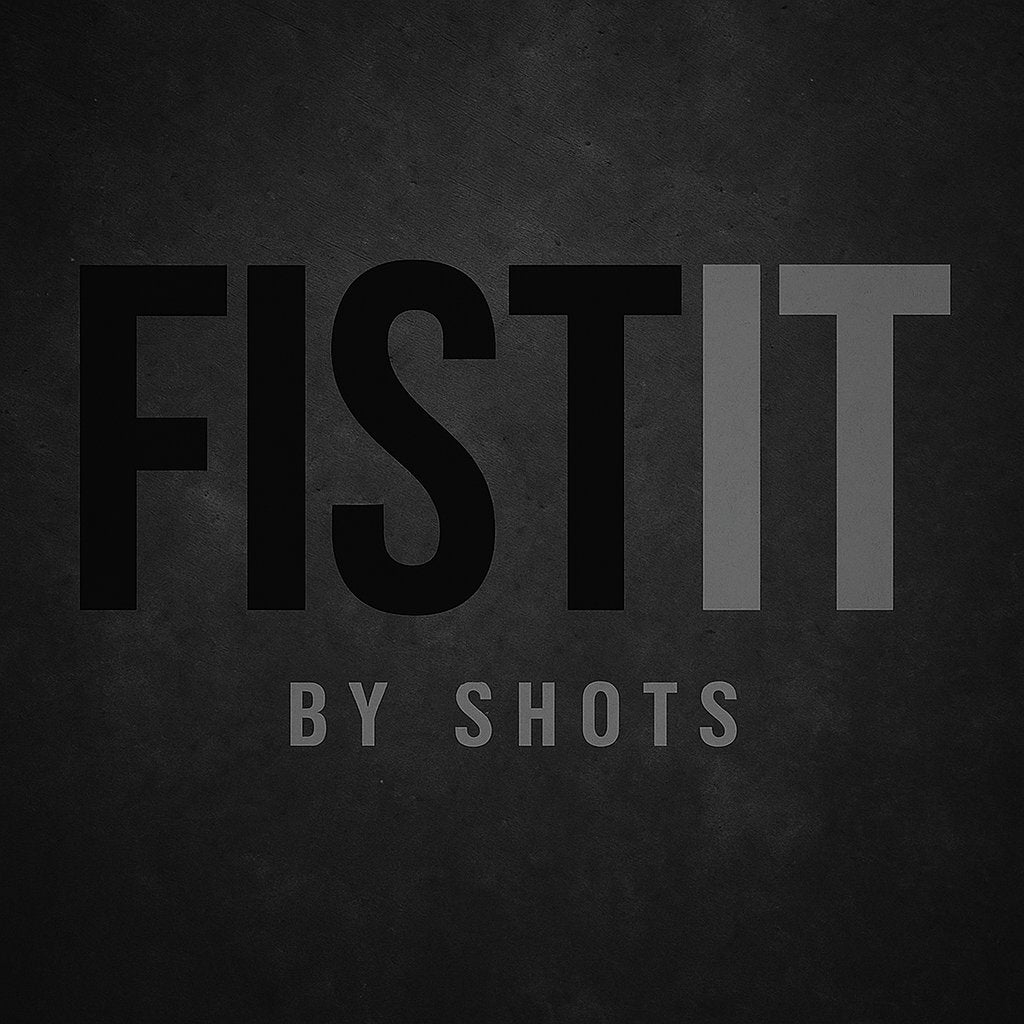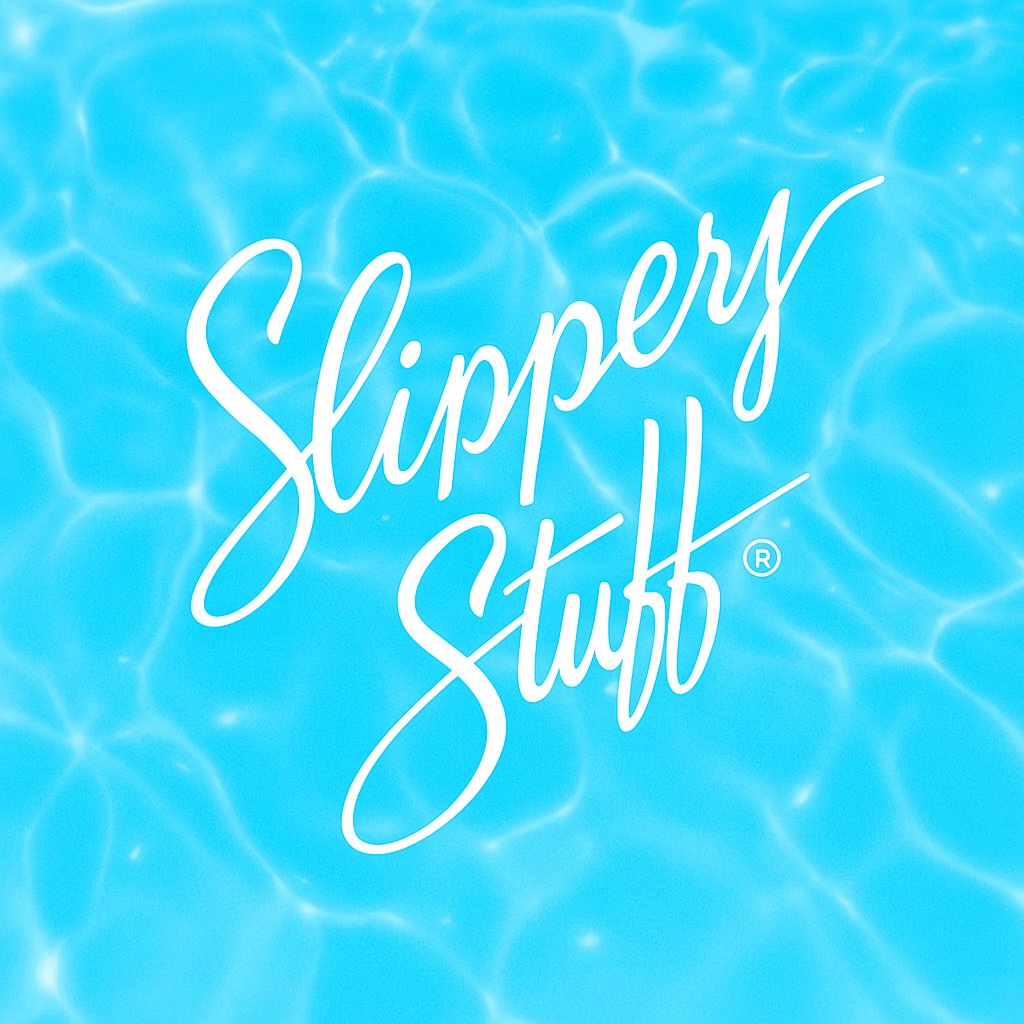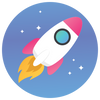Retro Console Setup Guide: How to Play Classic Games on Modern TVs
Old-school games still rule—but connecting classic systems to a modern TV can be confusing. This guide shows simple, reliable ways to get NES, SNES, Genesis and more looking great on today’s screens, with tips to reduce lag, clean up video, and keep hardware happy.
Three Easy Paths (Pick One)
-
All-in-one clone console – A single HDMI box that plays multiple cartridge libraries. Example: Hyperkin RetroN 3 HD for NES/SNES/Genesis.
-
Original hardware + modern cable – Keep your real console and use an HDMI lead. Example: Hyperkin HDTV Cable for PS1/PS2 (similar options exist for other systems).
-
Handheld that docks to TV – Play cartridges on a handheld and output to TV when you want. Example: Hyperkin SupaBoy.
Option A: Clone Consoles (Fastest HDMI Setup)
Clone systems are the simplest path: plug in via HDMI, insert a cartridge, and play. They’re ideal if you want one box for multiple libraries and quick switching between games.
-
Why choose it – Clean digital output, easy setup, wide cartridge support.
-
Things to know – Most output 720p; save states and special chip compatibility vary by model.
-
Try – RetroN 3 HD for living-room play.
Option B: Original Console + HDMI Cable
Prefer the real hardware feel? Use a dedicated HDMI cable designed for your console. It preserves the original vibe with modern convenience.
-
Why choose it – Authentic controllers and timing, no new menus to learn.
-
Things to know – Video quality depends on the console’s native output; some titles may appear softer than on a CRT.
-
Try – Hyperkin HDTV Cable for PS1/PS2; look for similar leads for other systems.
Option C: Handheld + TV Out
Some handhelds play original cartridges and can connect to your TV for movie-night sessions—best of both worlds.
-
Why choose it – Portable + couch-friendly with one device.
-
Try – SupaBoy for supported cartridges, with optional TV output.
Display Settings That Matter
-
Enable Game Mode – On your TV, this reduces processing and input lag.
-
Aspect Ratio – Classic systems were 4:3. If the image looks stretched, switch from “Wide/16:9” to “4:3”.
-
Sharpness and smoothing – Turn sharpness down (often best at 0). Disable motion smoothing and noise reduction for crisp pixel edges.
-
Color/Warmth – Many TVs default to warm tones; try “Neutral/Standard” for truer retro colors.
Latency (Lag) Basics
-
Use HDMI directly – Avoid daisy-chaining through receivers/switchers that add delay.
-
Low-lag controllers – Original wired pads are best. Long wireless chains can add delay.
-
Game Mode on – This is the single biggest win on modern TVs.
Audio Tips
-
HDMI audio – Most clone consoles send sound over HDMI to the TV—easy and clean.
-
Original console audio – If you’re using an adapter or cable, check whether your setup routes audio via HDMI or needs a 3.5mm/RCA connection.
Cartridge and Port Care
-
Clean contacts – Use isopropyl alcohol (70%) on a cotton swab for cartridge pins; let dry.
-
Gentle reseat – If a game doesn’t read, power off, reseat the cart, and try again.
-
Store upright – Keep dust caps on when possible; avoid humidity and direct sun.
Controller Options
-
Original pads – Authentic feel and timing; many clone consoles include original-style ports.
-
Modern replacements – Longer cables, turbo options, and fresh buttons; look for system-specific compatible models.
Region and Light-Gun Notes
-
Region behavior varies – Some hardware handles NTSC/PAL differently; check per-title compatibility.
-
Light guns on flat panels – Classic light guns generally require CRTs and won’t track on most LCD/LED TVs.
Troubleshooting
-
No signal? Confirm HDMI input, reseat the cartridge, try a different cable/port, and ensure power bricks are firmly connected.
-
Image looks soft Lower TV sharpness to 0, disable noise reduction, and ensure you’re in 4:3 if the game was designed for it.
-
Audio crackle Try another HDMI cable and disable virtual surround/effects on the TV.
-
Button delay Turn on Game Mode, plug controllers directly, and avoid long wireless chains.
Quick Buying Checklist
-
Decide the path – One HDMI box (RetroN 3 HD), original hardware + cable (HDTV Cable), or handheld + TV (SupaBoy).
-
Check controllers – Original pads or modern replacements.
-
Plan storage – Dust covers, racks, and a surge protector help longevity.
Where to Start
For the quickest route to big-screen classics, try RetroN 3 HD. Want to keep original consoles alive? Look for system-specific HDMI leads like the Hyperkin HDTV Cable for PS1/PS2. Prefer portable + couch play? SupaBoy balances both.
Note: Always follow your device’s manual. Compatibility, regions, and accessory support vary by model.